CARDEXCHANGE®
CONTROLLER
Production using HID® Fargo® Connect™
If you are using the HID Fargo Connect plugin, then you can print the badges directly from the browser window. To do this, you need to ensure that you have configured the settings for this in Admin Center.
If this Add-in is enabled, then when your cards are in the Initalized state, and are showing in the Approve for Produciton screen, you can select them and send them to the HID Fargo Connect printers directly.
To do this, select your records, then click on the Approve to Production button in the top right corner.
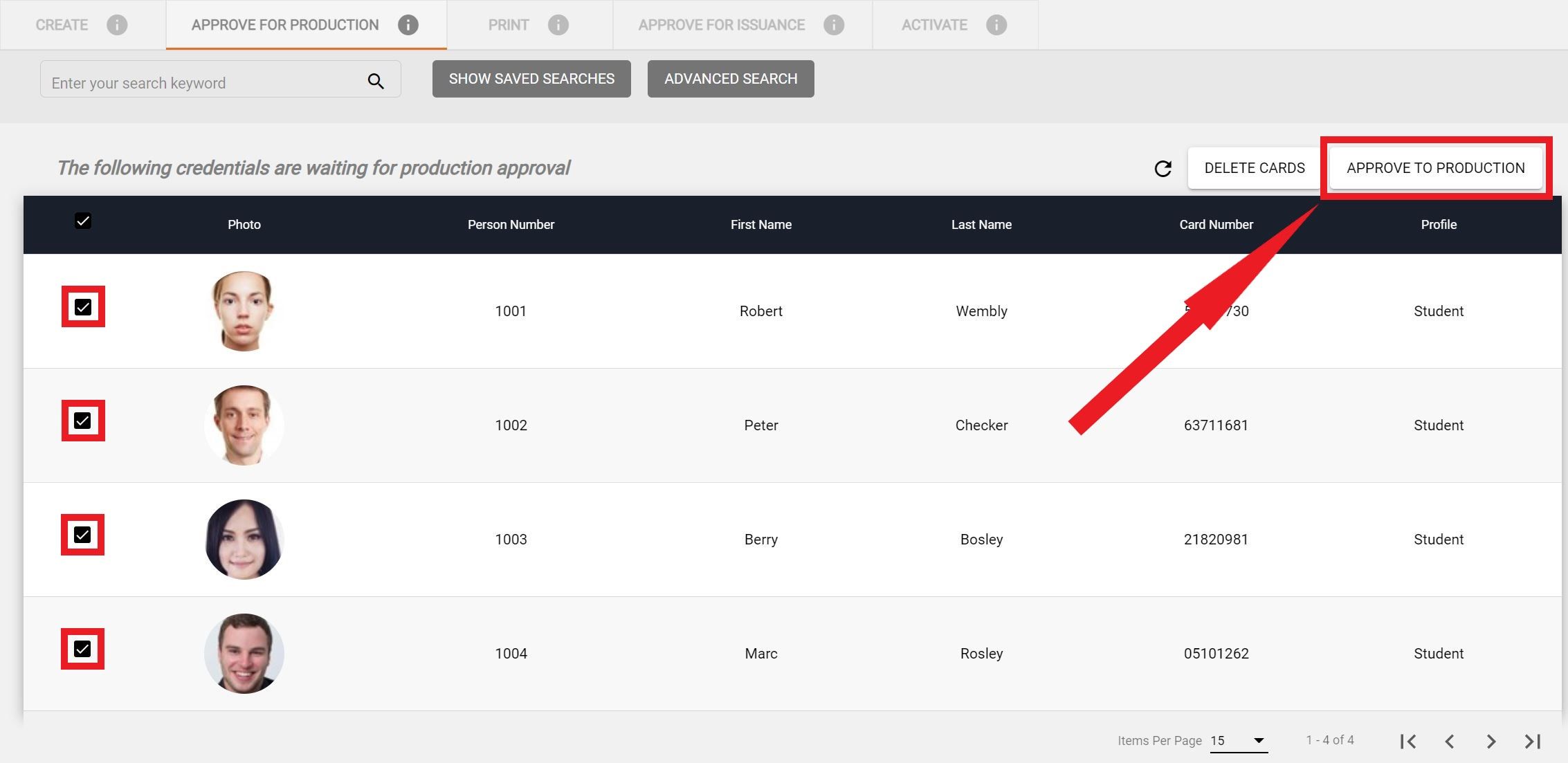
Next you will see a pane pop up where you can select the printer that you would like to send them to. Each printer will indicate its status to the right of the record in the list, so you can quickly tell if a printer is available or not. Once you have selected the printer you want to send the cards to, click on the Print button at the bottom.
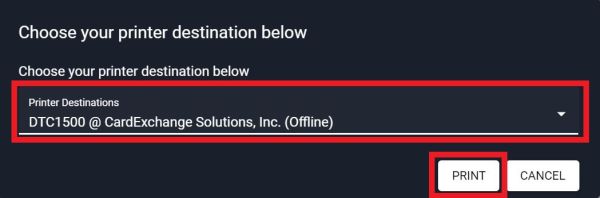
While the cards are in the printer queue and waiting to be printed, you will see the records in the Print screen. You can sycronize the status of the print jobs by selecting them, and then clicking on the Sychronize Card Status button in the top right corner.
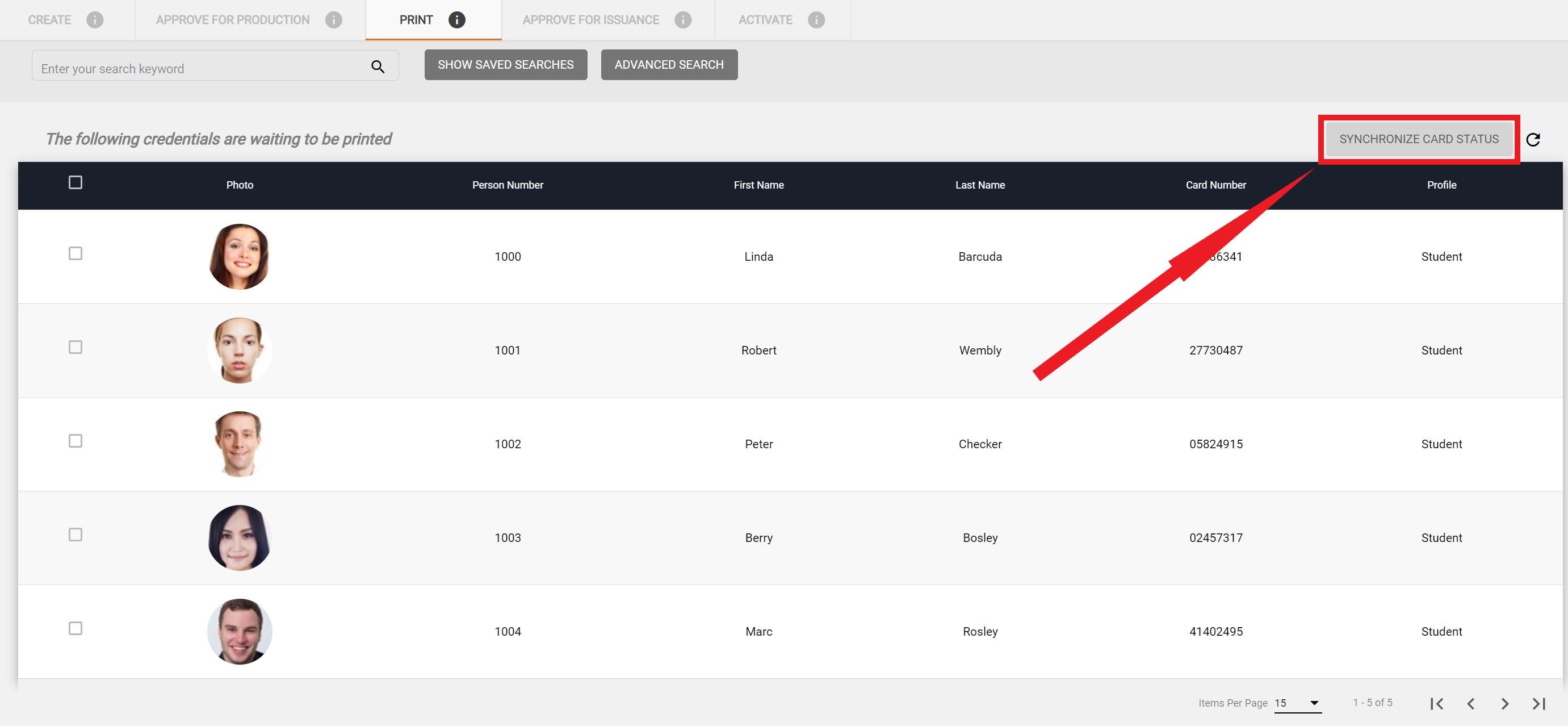
After the card has been printed, they will be removed from the Print screen, and they will then move to a Printed status and will be available in the Approve for Issuance tab.


US business only within scope

ISO/IEC 27001:2013
United States
2010 Elkins Way, Suite 1122
Brentwood, CA 94513
Monday – Friday
9am – 5pm (EST)
+1 (925) 529 4999
Netherlands
Smallepad 32
3811 MG Amersfoort
Monday – Friday
9am – 5pm (CET)
+31 (0)20 2251 447
