CARDEXCHANGE®
CONTROLLER
Using Credentials
While in the Personal Details screen of the record, you have a few tabs at the top. The fourth of those tabs is the Credentials tab.
Clicking on the Credentials tab will bring you to the Credential overview for that record. You will see an individual pane for each Profile, and a history of the Credentials that have been created for that Profile on the record.
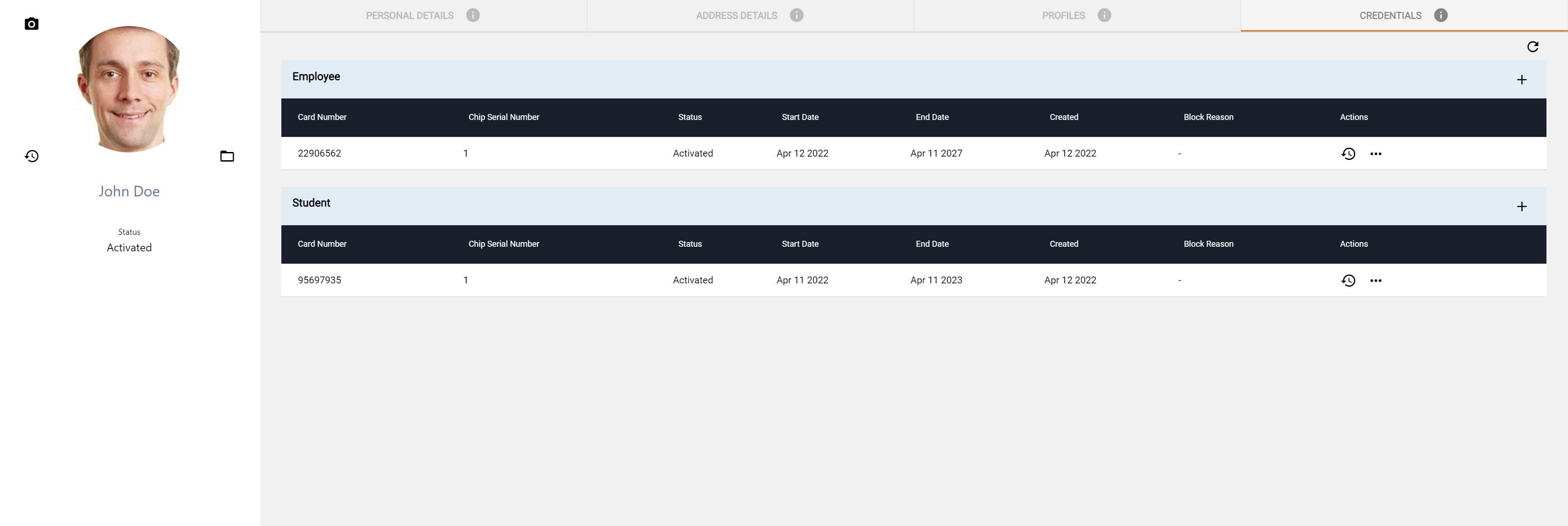
It is important to note, if you want the end user to have multiple credentials, they will need to have multiple Profiles. You can only have one Active card on each Profile at a time.
On each of the Profile panes within this window, you will see the details about the cards associated with that profile over its lifetime. At a glance, you can quickly see the Chip Serial Number, Status, Start and End dates, when it was created, and if blocked, the Blocked Reason. You can add a new credential, by clicking the + button in the top right.
Note that if there is a current card, you can only create a new one if the current card is in either a Withdrawn, or Blocked state. If it is in any other state, then the system will not let you add another card to that Profile.

If you have configured the default start date, end date, and default Credential type in Admin Center, then you do not have to fill in those details, you can instead just click on the Create button, and it will pull from the default values you have specified.
Fill in the required information and click the Create button in the bottom right.
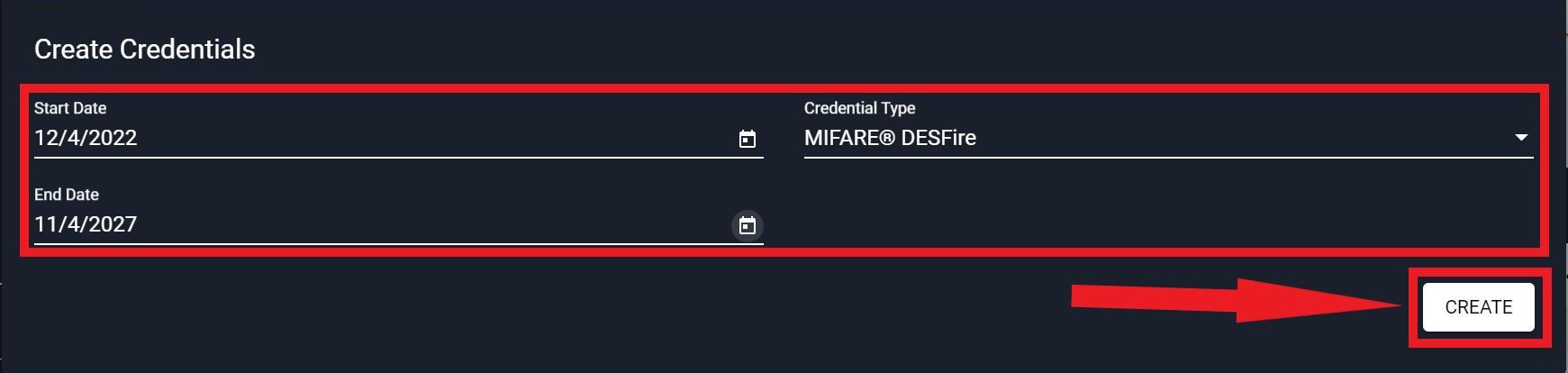
To the right of each of the listed credentials, you have two buttons. The first is a clock icon, clicking on this button will show you the history of the credential, such as when it was created, printed, activated, and blocked.
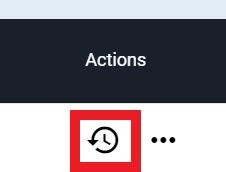
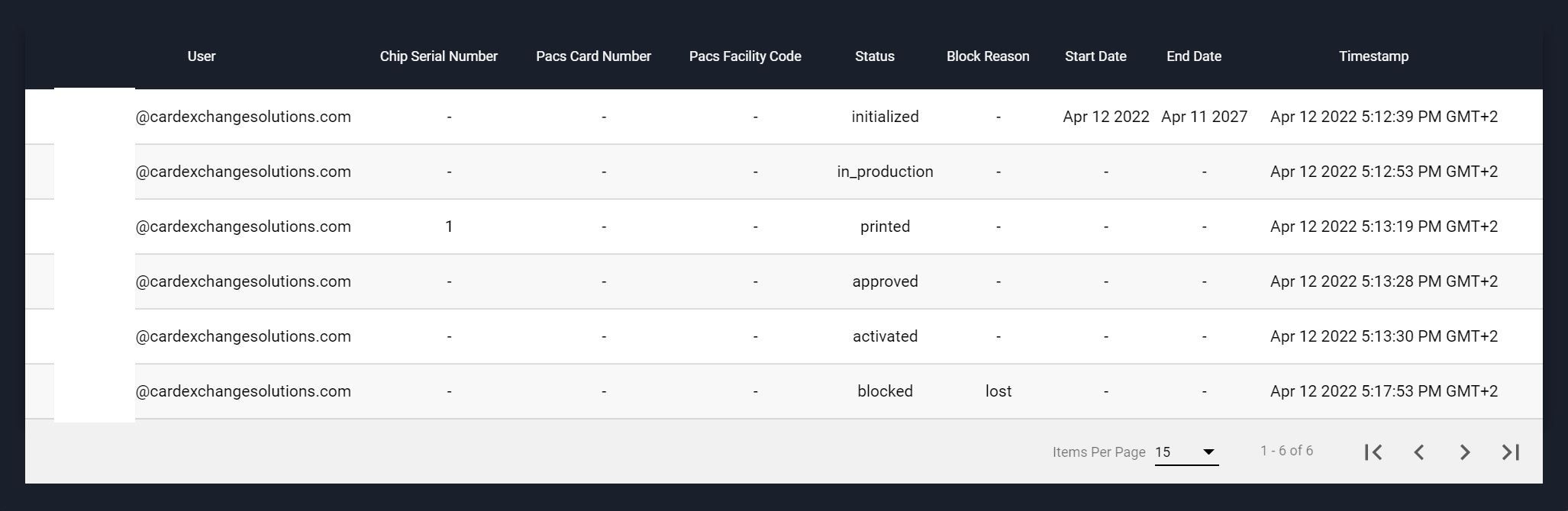
The second button, the three dots, will give you more options. Clicking on this button you will see a list of options including Change Status and Edit.
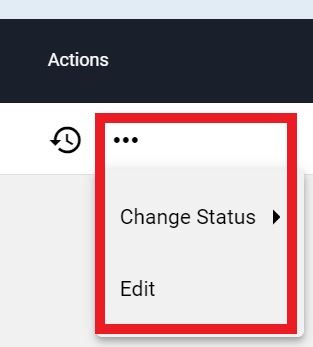
You can change the start and end dates, as well as the Credential type through the Edit option.
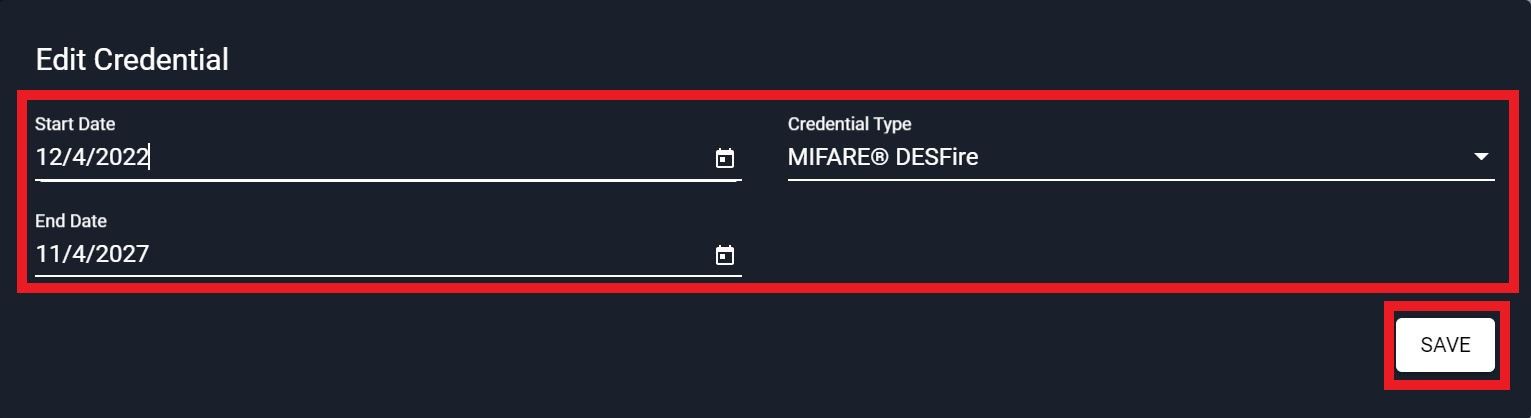
Depending on the status of the card, the Change status menu will have different values. For instance, if you just created the credential, and would like to move it to print it, you can change the status to In Production. After you have printed the badge, you can change the status to Activated. Lastly after the badge is Active, you can block the card for whatever reason you specify. Check out Production Workflow for a detailed explaination of the different statuses.
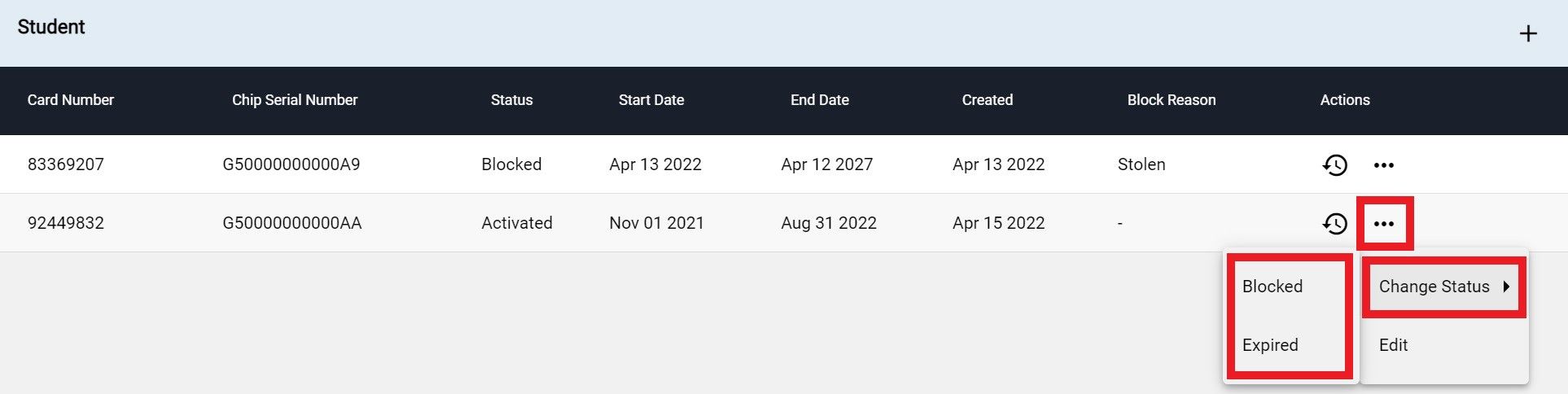
Do note, if the Person's Profile is set to a blocked state, then you cannot add or re-activate credentials under that profile. To make those changes, you will need to ensure that you have set the Profile to an Active status.


US business only within scope

ISO/IEC 27001:2013
United States
2010 Elkins Way, Suite 1122
Brentwood, CA 94513
Monday – Friday
9am – 5pm (EST)
+1 (925) 529 4999
Netherlands
Smallepad 32
3811 MG Amersfoort
Monday – Friday
9am – 5pm (CET)
+31 (0)20 2251 447
