Admin Center
Operations Manual
Version 1.2
Last Updated: November 30th, 2021
Managing Rooms
Even in a single building you can have multiple lobbies where a visitor can check in or a cardholder can go for a service desk. In this section you can manage lobbies within your organization and connect these to your building(s).
Add Room
Click on the + button to add a Room, indicated below.

Enter the name and description for this Room. Add the Building that the Room is associated with. Click on Save to store the configuration, or click on Cancel to discard changes, and return to the Room Overview.
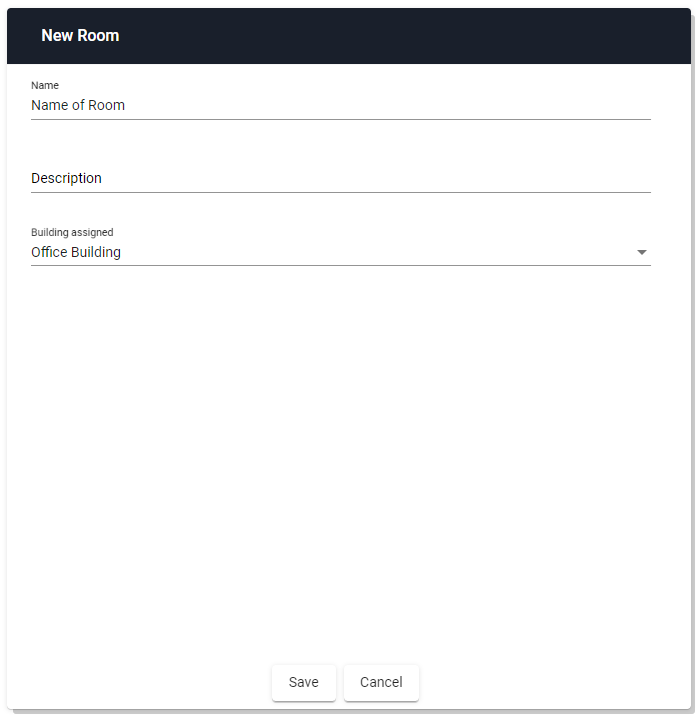
Edit Room
To edit a Room, click on the Pencil icon, indicated below, to the right of the Room you wish to edit.

Update the name and the description of the Room. Update the Building that the room is associated with. Click on Save to store the configuration, or click on Cancel to discard changes, and return to the Room Overview
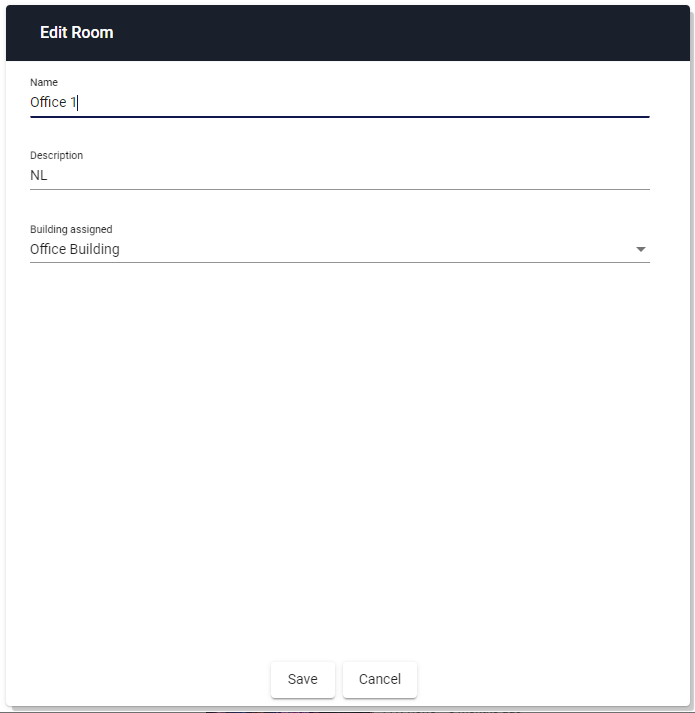
Delete Room
To delete a Room, click on the Red Trashcan button to the right of the Room, indicated below, you wish to delete.

Click on Yes to delete the Room, or click on No to cancel the delete operation, and return to the Room Overview.
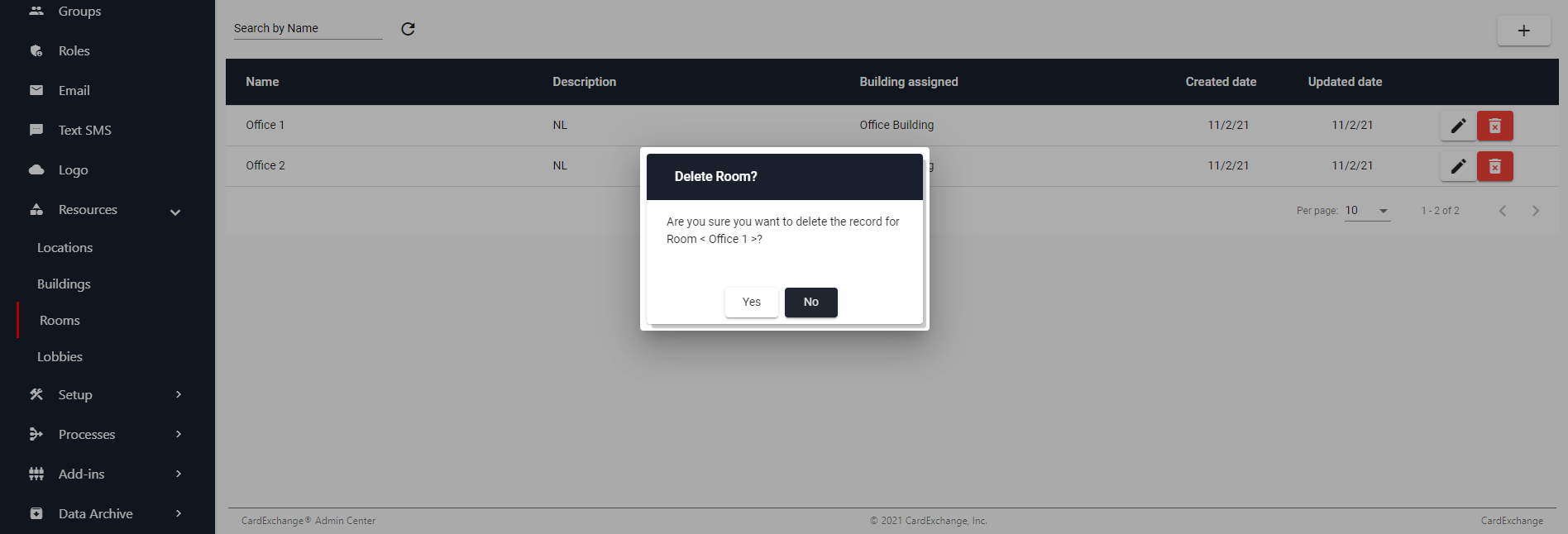


US business only within scope

ISO/IEC 27001:2013
United States
2010 Elkins Way, Suite 1122
Brentwood, CA 94513
Monday – Friday
9am – 5pm (EST)
+1 (925) 529 4999
Netherlands
Smallepad 32
3811 MG Amersfoort
Monday – Friday
9am – 5pm (CET)
+31 (0)20 2251 447
