CARDEXCHANGE®
ADMIN CENTER
Menu
Adding a Workflow
To Add a Workflow, click on Workflow under Processes in the left hand menu, then click on the Add button at the top.
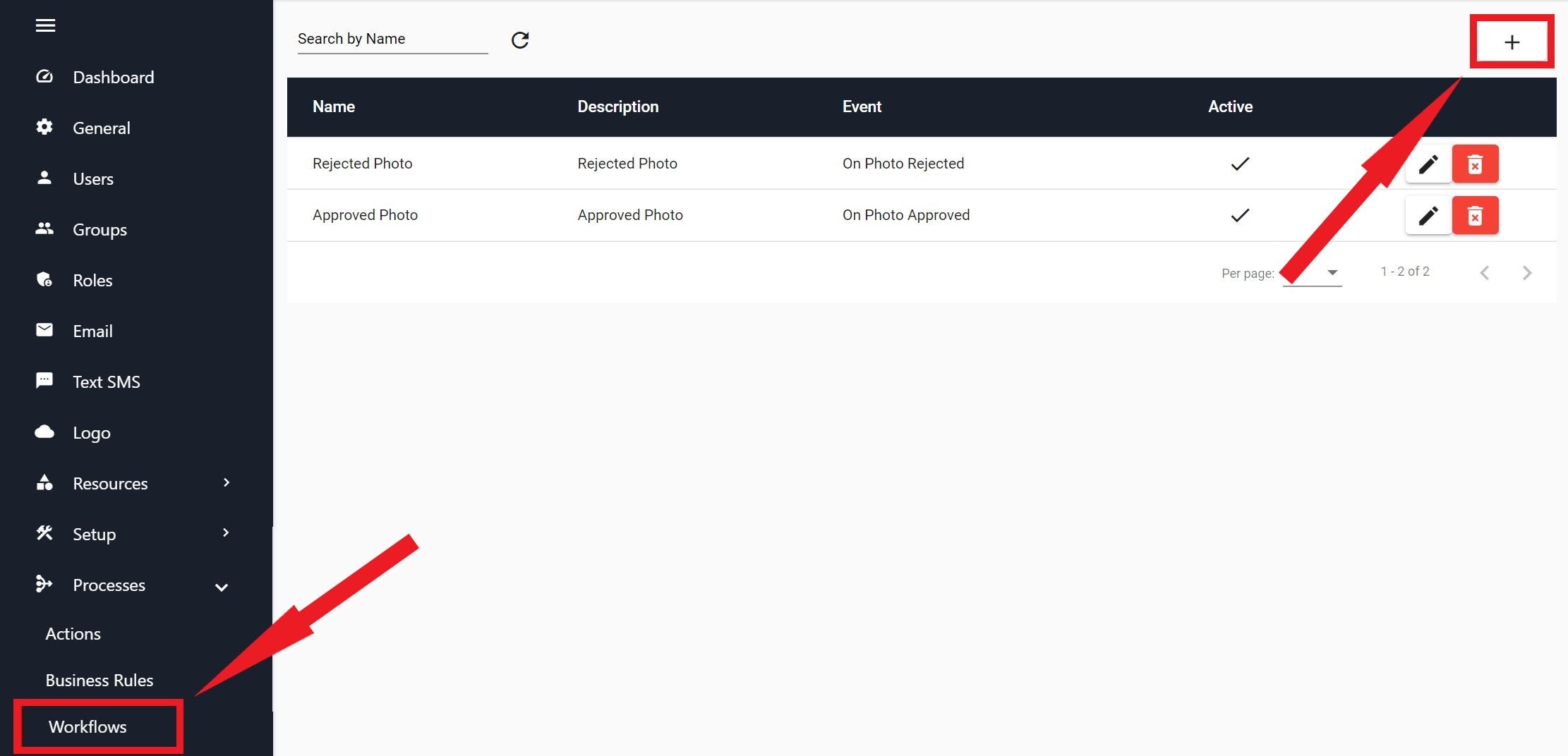
A new pane will open up on the right hand side. Here you can define the name, description, the trigger event, and set it as active.
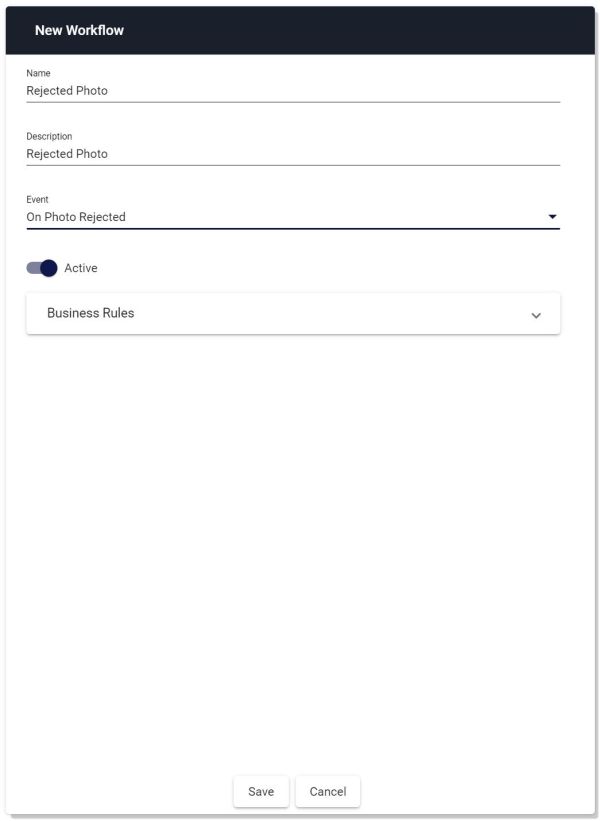
After you have set the name, description and the trigger event, you can define the business rule that you would like it to run when the event happens. To do this, click on the Business Rules dropdown. Then click on the Add Business Rule to Workflow button. Select the correct Business Rule from the dropdown list, then click on the + button to finalize the addition.
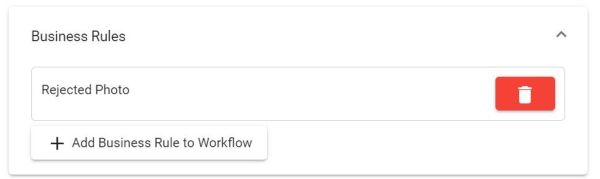
You can add additional Business Rules to run during this workflow, if you desire.
Once you have finished configuring the Workflow, you can click on the Save button at the bottom
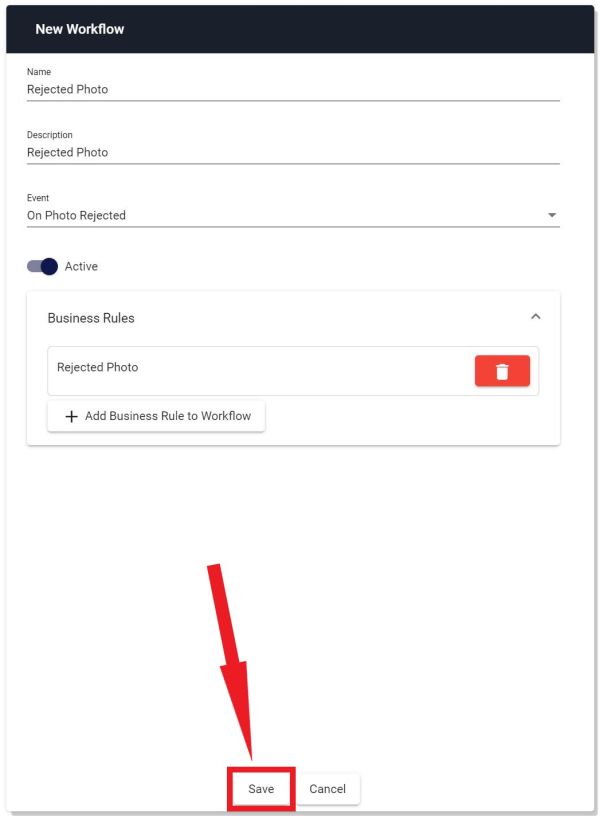


US business only within scope

ISO/IEC 27001:2013
United States
2010 Elkins Way, Suite 1122
Brentwood, CA 94513
Monday – Friday
9am – 5pm (EST)
+1 (925) 529 4999
Netherlands
Smallepad 32
3811 MG Amersfoort
Monday – Friday
9am – 5pm (CET)
+31 (0)20 2251 447
