CARDEXCHANGE®
ADMIN CENTER
Menu
Adding Notifications
Click on the + button to add a Notification, indicated below.
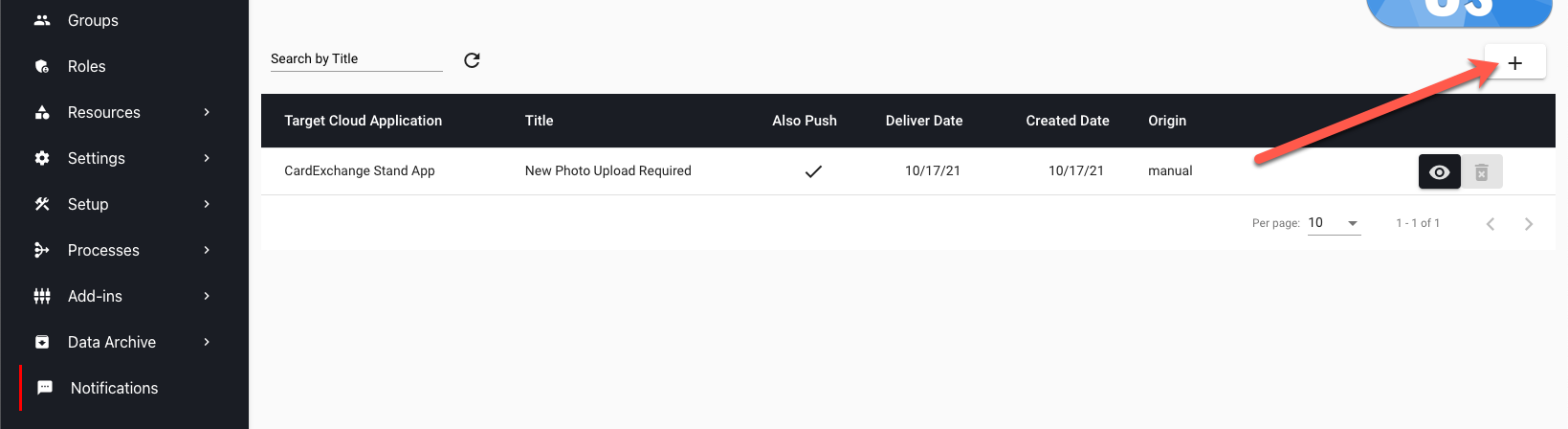
In the box that appears on the right, select which application you would like to send the Notification to. Currently you can only send notifications to the Stand app. With Stand selected, you can then choose which profiles you would like the message to be sent to, alternitvely you can choose to send the notification to all profiles by enabling Send to All Profiles.
Enter the Title and Message you would like to send, then choose whether you want the notification to be in the form of a Push notification. Set the Notification to Active.
Click on Save to store the configuration, or click on Cancel to discard changes, and return to the Notification Overview. The notification will be sent immediately after you click Save.
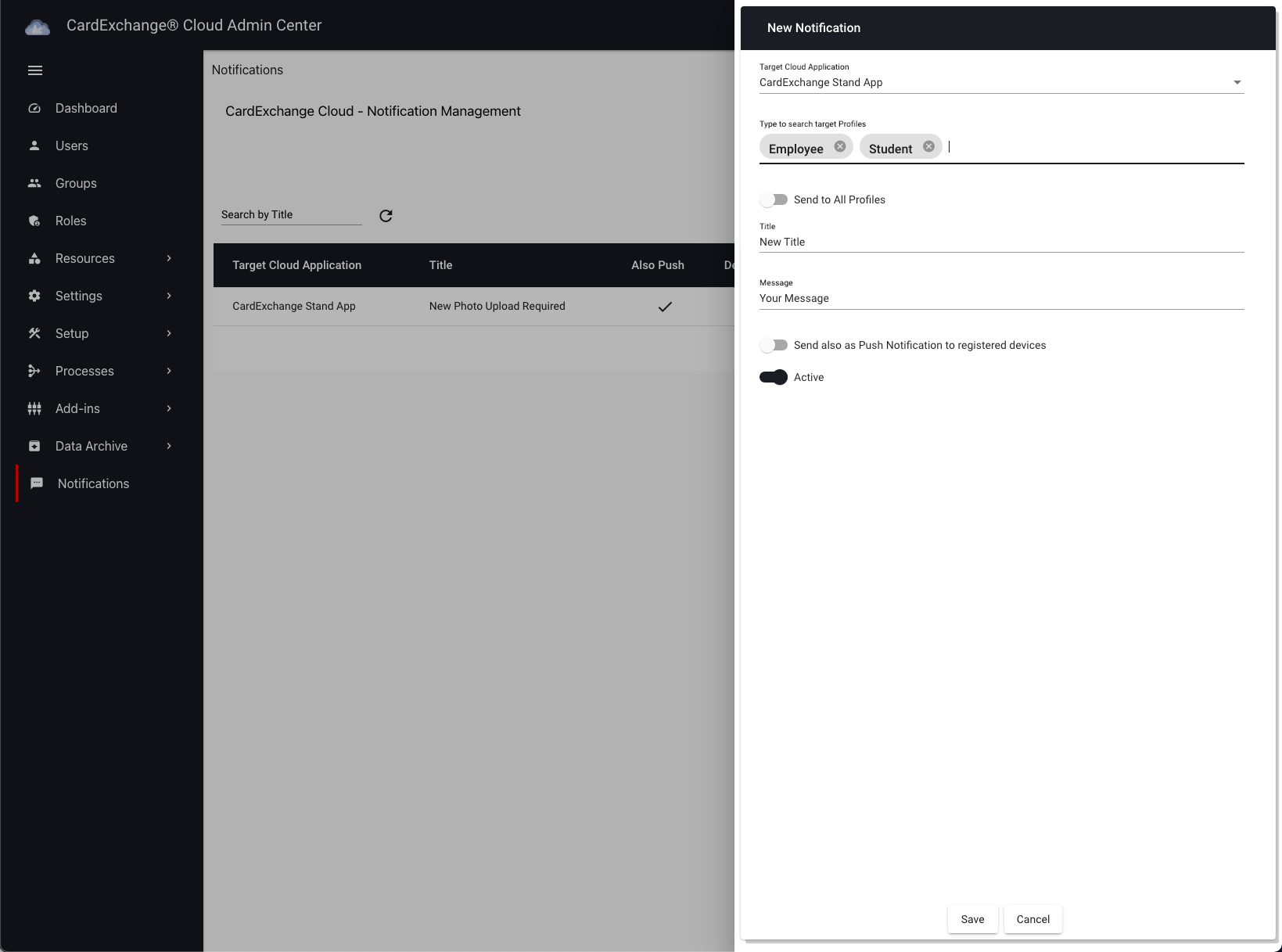


US business only within scope

ISO/IEC 27001:2013
United States
2010 Elkins Way, Suite 1122
Brentwood, CA 94513
Monday – Friday
9am – 5pm (EST)
+1 (925) 529 4999
Netherlands
Smallepad 32
3811 MG Amersfoort
Monday – Friday
9am – 5pm (CET)
+31 (0)20 2251 447
