CARDEXCHANGE®
ADMIN CENTER
Menu
Manage Profiles
When defined correctly, Profiles can make enrollment a smooth process. Profiles work closely together with several processes within our management system. In coherence with our Business Rules, it defines specifically for each profile what can or cannot be done, or what is reported to third-party back-offices system like access control. Profiles are also used in combination with credentials types. In our system, a person can have multiple Credential Types. For example, a physical and a digital ID. It is important that during the enrollment these 3rd party systems are informed correctly so that the person has, for example, access to the building when the ID is activated.
You can also directly connect a template/card design, to the profile. Currently this is only supported for our Press production application and the HID® Fargo Connect™ Add In. The selected template will be automatically used during the production process.
Add Profile
To add a Profile, click on the + button in the top right, indicated below.
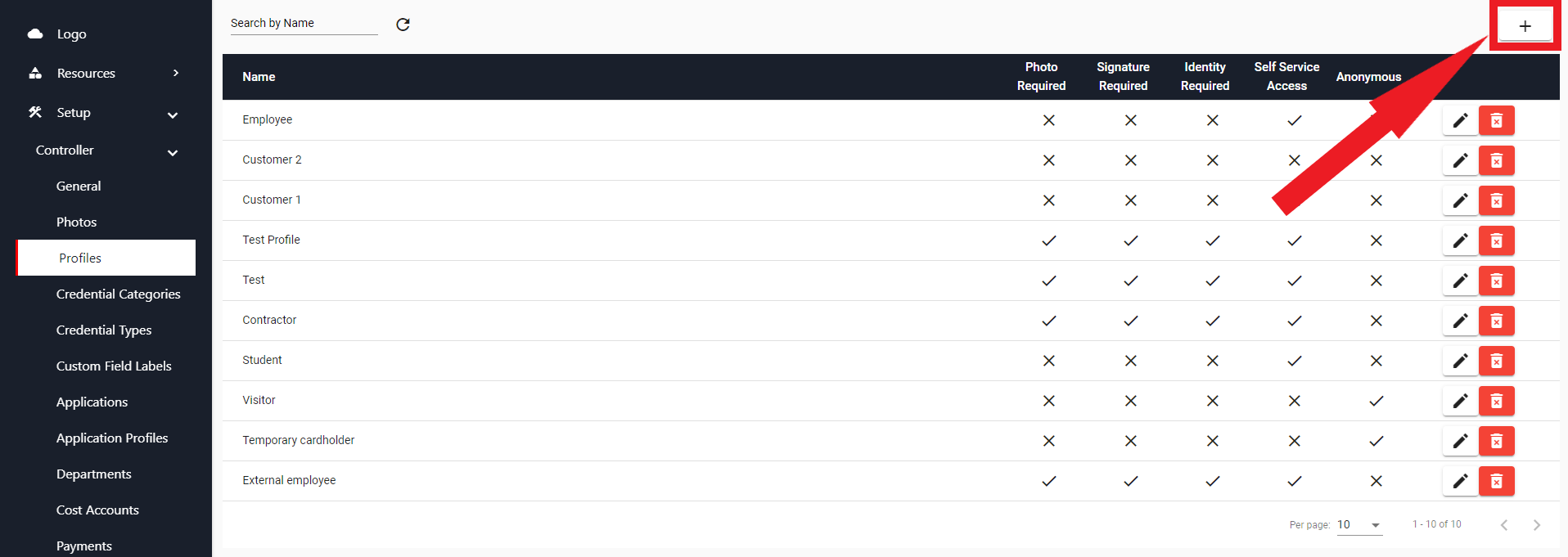
The Add a Profile window will open on the right. Give the Profile a logical name like Student, or Employee, but you can make it as specific as is needed, for example Doctor or Administrator, etc. Keep in mind that the more Profiles you have, workflow processes become more complex.
You can select a Cost Account location via the Payment drop-down menu if applicable. The use of this feature is depending on the financial structure you use within your company.
In times of more strict privacy regulations like with GDPR, you can choose how the name on the card needs to be presented. This also applies the possibility to have a profile for anonymous holders of ID’s, like digital ID’s can be anonymous.
Finally, if applicable you can set if a photo and/or signature is required for the profile. This is first line guarding as this can also be handled in a business rule.
When you are finished adding the Profile, click on Save to store your changes, or Cancel to discard changes, and return to the Profile Overview.
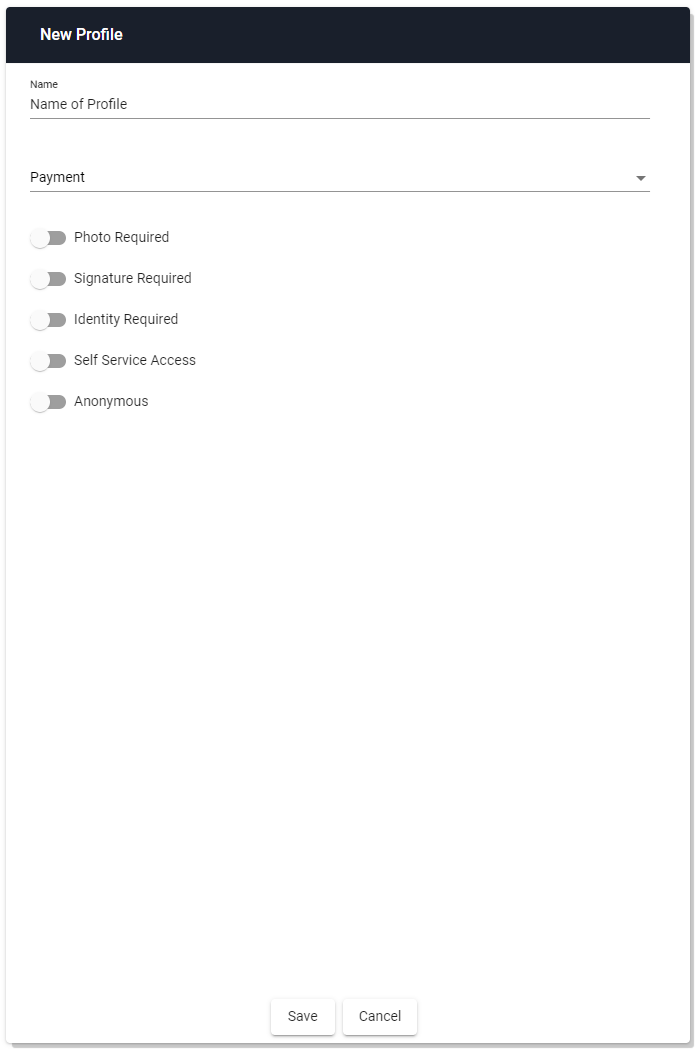
Edit Profile
All created profiles can be edited by clicking on the Pencil icon to the right of the Profile, indicated below.
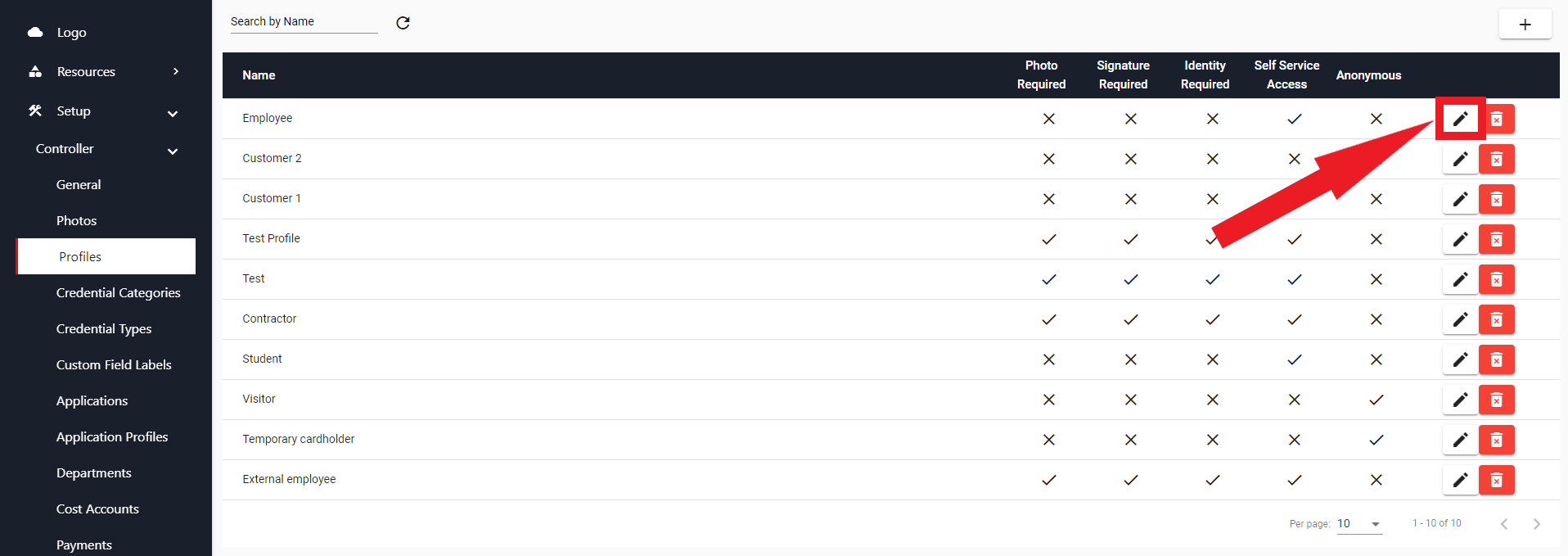
Update the information about the Profile, then click on Save to store your changes, or Cancel to discard changes, and return to the Profile Overview.
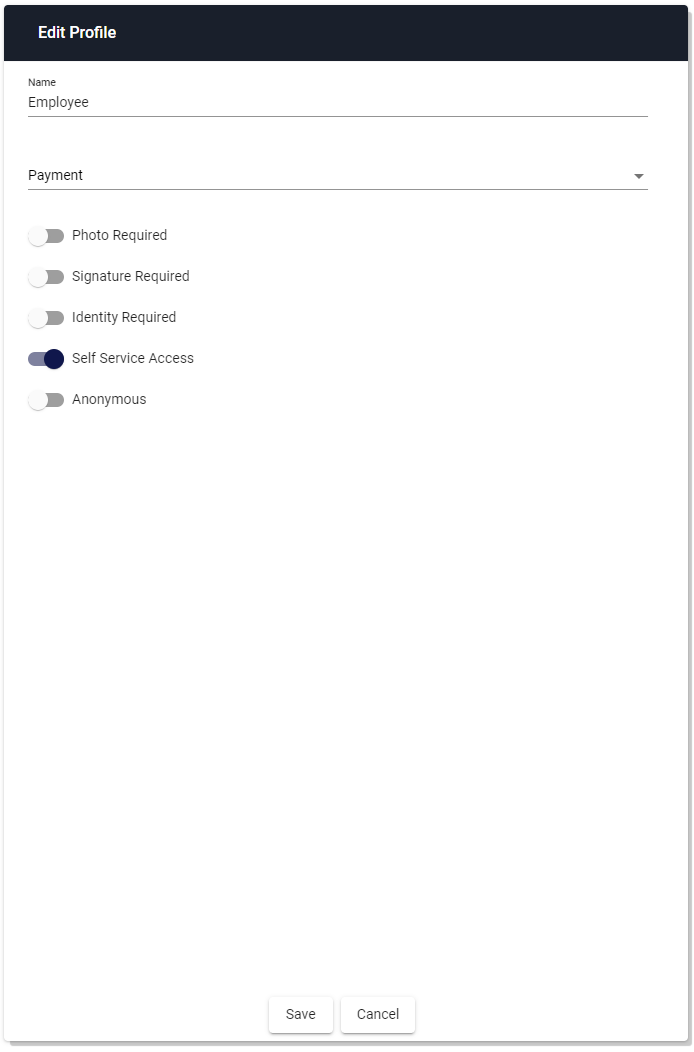
Delete Profile
When deleting profiles, please be aware that also profiles can be incorporated with created business rules. Deleting a profile can only be done when it is not connected to any business rule. Remove the profile from all active business rules to be able to delete the profile.

You will be prompted with a message asking if you are sure you would like to delete the profile. Click on Yes to delete the Profile, or click on No to cancel the delete operation, and return to the Profile Overview.
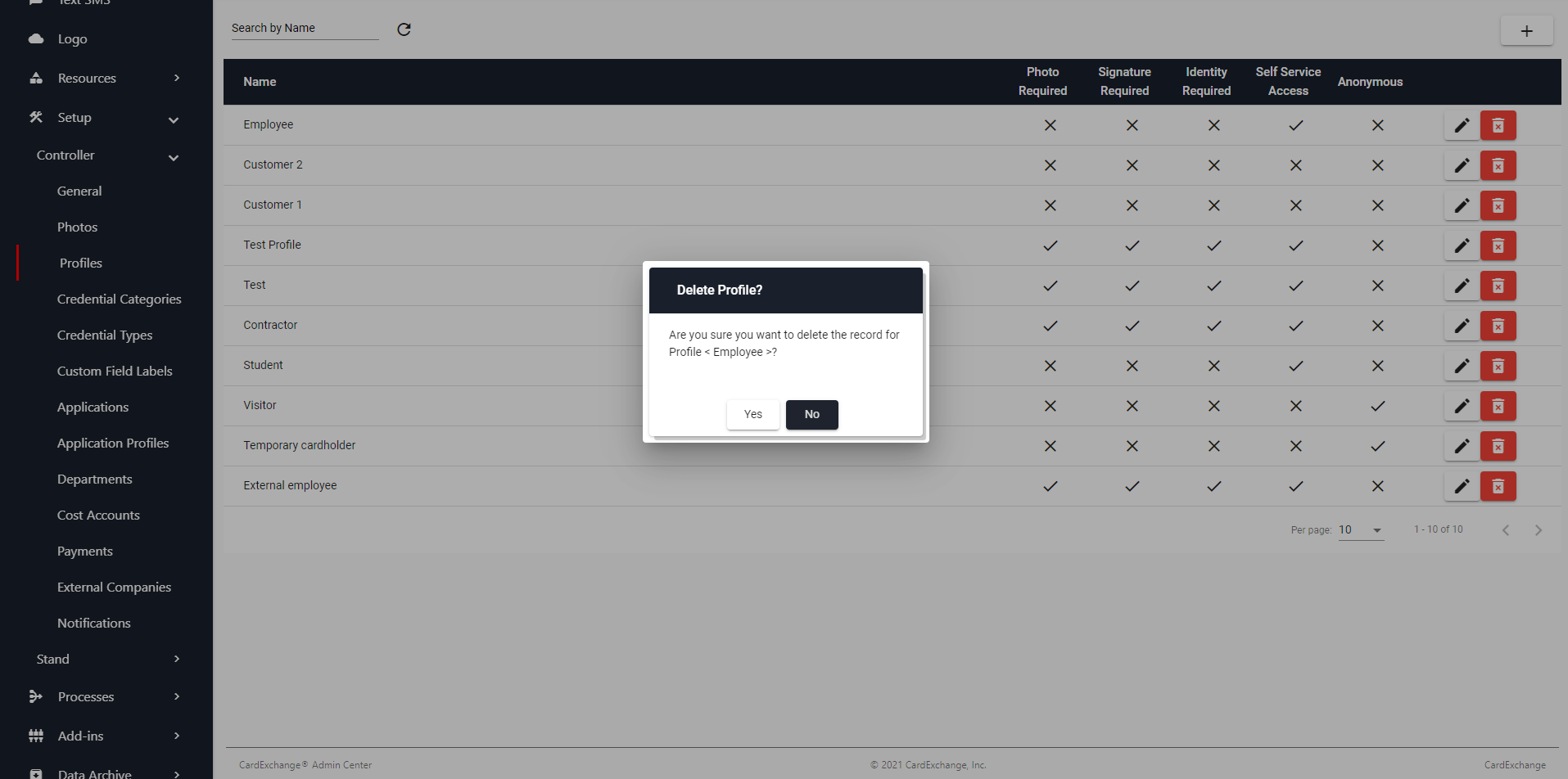


US business only within scope

ISO/IEC 27001:2013
United States
2010 Elkins Way, Suite 1122
Brentwood, CA 94513
Monday – Friday
9am – 5pm (EST)
+1 (925) 529 4999
Netherlands
Smallepad 32
3811 MG Amersfoort
Monday – Friday
9am – 5pm (CET)
+31 (0)20 2251 447
