CARDEXCHANGE®
ADMIN CENTER
Menu
Barcode Settings
In this section, you can define the type of Barcode that shows on the Digital ID, and what fields are connected to it.
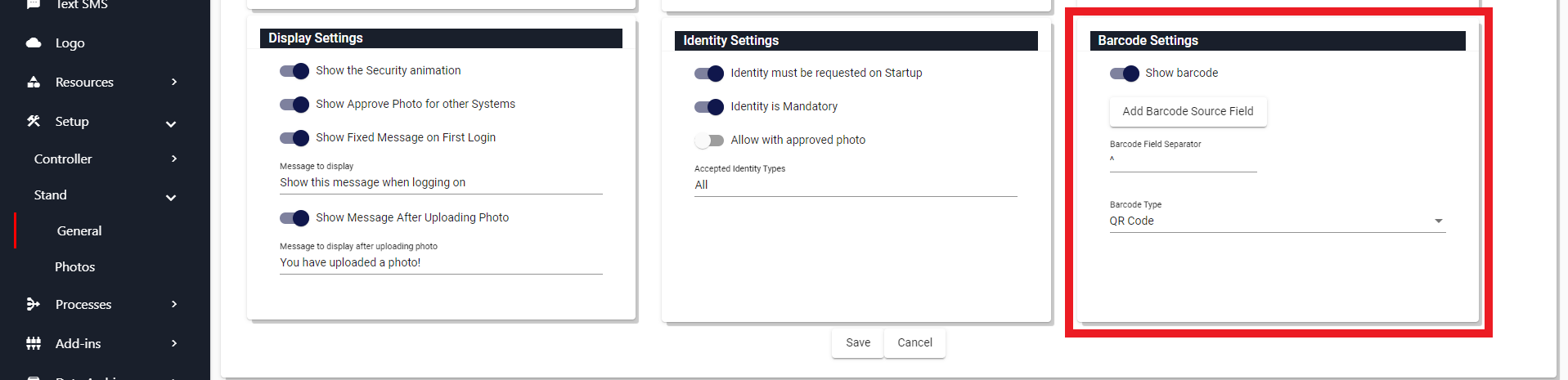
To enable the barcode, set the Show Barcode option.
If you have multiple fields that comprise your Barcode, then you can define the character you would like to be a seperator of the data in the Barcode Seperator setting.
Finally select the Barcode type you wish to display on the Digital ID.
Next you can choose the fields that you would like to use in your barcode by clicking on the Add Barcode Source Field button, indicated below.
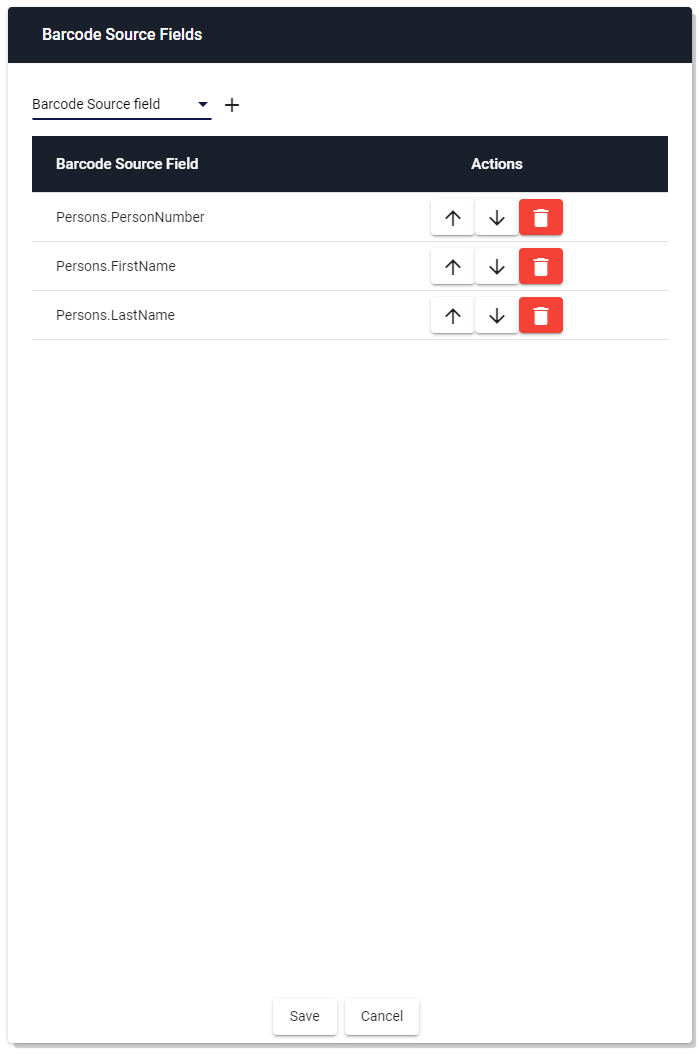
Choose the fields you would like to add to the card, then click Save to save your changes and return to the Stand General Settings pane.
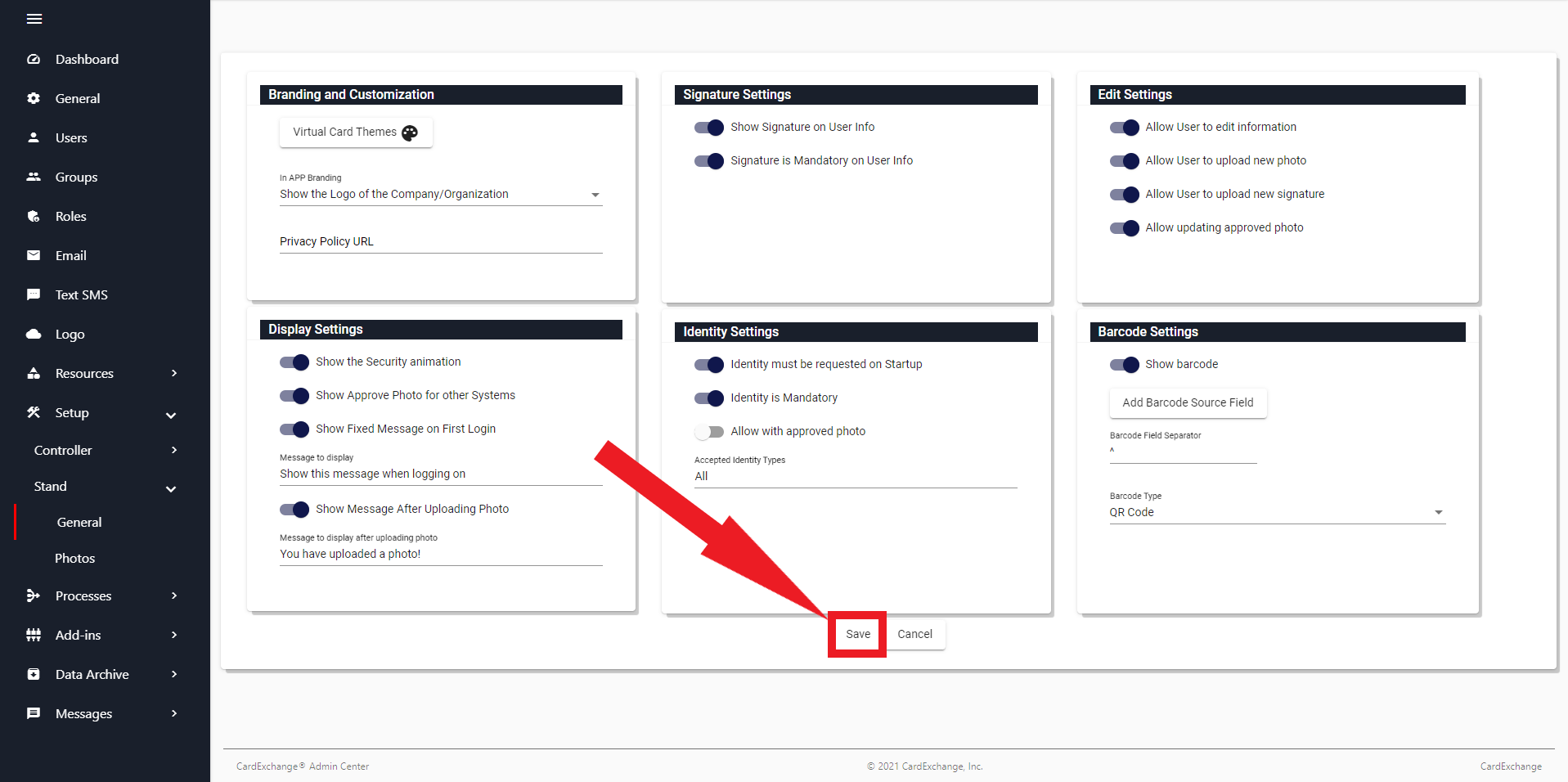
Click on Save to save your changes, or Cancel to discard your changes, and return to the Stand Settings Overiew.


US business only within scope

ISO/IEC 27001:2013
United States
2010 Elkins Way, Suite 1122
Brentwood, CA 94513
Monday – Friday
9am – 5pm (EST)
+1 (925) 529 4999
Netherlands
Smallepad 32
3811 MG Amersfoort
Monday – Friday
9am – 5pm (CET)
+31 (0)20 2251 447
