CARDEXCHANGE®
ADMIN CENTER
Menu
Customizing Existing Field Labels
Within Controller, when adding a Person record, there are several Free Fields that are available to place data in. Sometimes it is necissary to use these fields whenever you do not have a place to store certain information.
Here you can customize the labels, set the type of data, and set whether it is a required field.
Add Custom Field Label
To add a Custom Field Label, click on the + button in the top right, indicated below.

In the box that appears on the right, select the proper attribute from the dropdown list, set a name for the Label, choose what format you would like the data to be in, and set whether the field is required or not. Click on Save to save your changes, or Cancel to discard your changes, and return to the Custom Label Field Overiew.
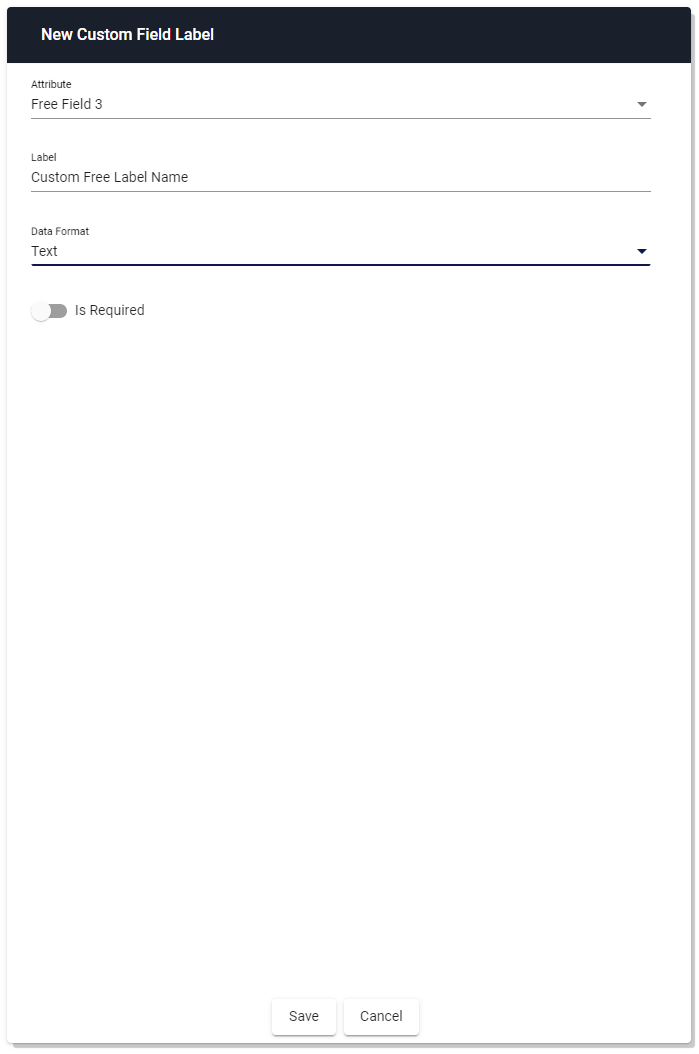
Edit Custom Field Label
To edit a Custom Label Field, click on the Pencil icon to the right of the Label that you would like to edit, indicated below.

Change the values to your preferences. Click on Save to save your changes, or Cancel to discard your changes, and return to the Custom Label Field Overiew.
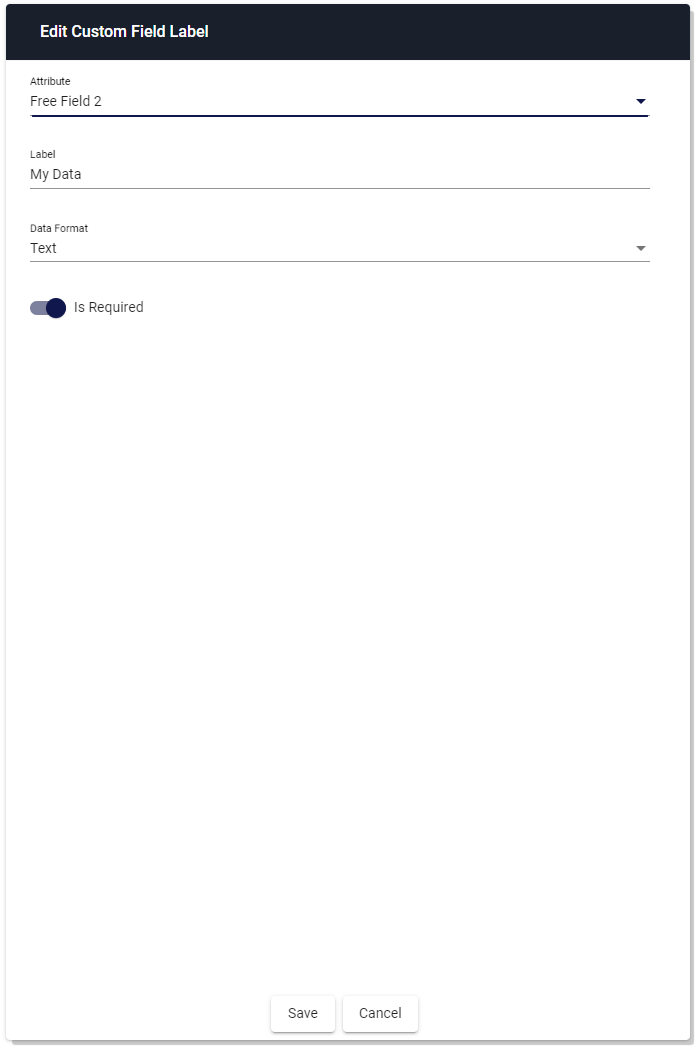
Delete Custom Field Label
To delete a Custom Label Field, click on the Red Trashcan icon to the right of the Label, indicated below.
Do note that deleting the Label will not delete any of the data that is contained in the associated field.

This will open a message box asking if you are sure you would like to delete the Label. Click on Yes to delete the Label, or click on No to cancel the delete operation, and return to the Custom Label Field Overview.
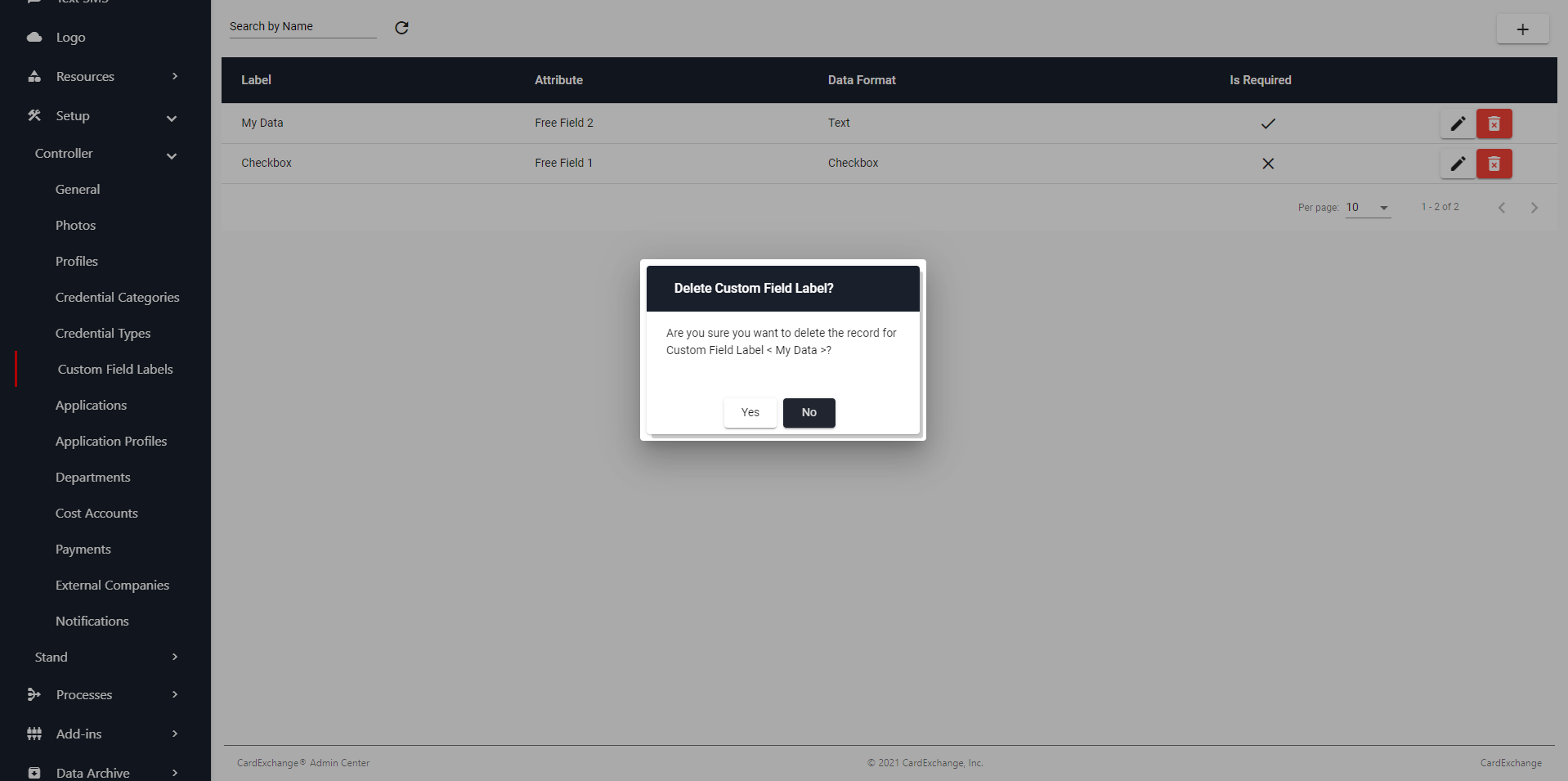


US business only within scope

ISO/IEC 27001:2013
United States
2010 Elkins Way, Suite 1122
Brentwood, CA 94513
Monday – Friday
9am – 5pm (EST)
+1 (925) 529 4999
Netherlands
Smallepad 32
3811 MG Amersfoort
Monday – Friday
9am – 5pm (CET)
+31 (0)20 2251 447
