Menu
Display Settings
In the Display Settings section, you can define how the Stand app displays information to the user.
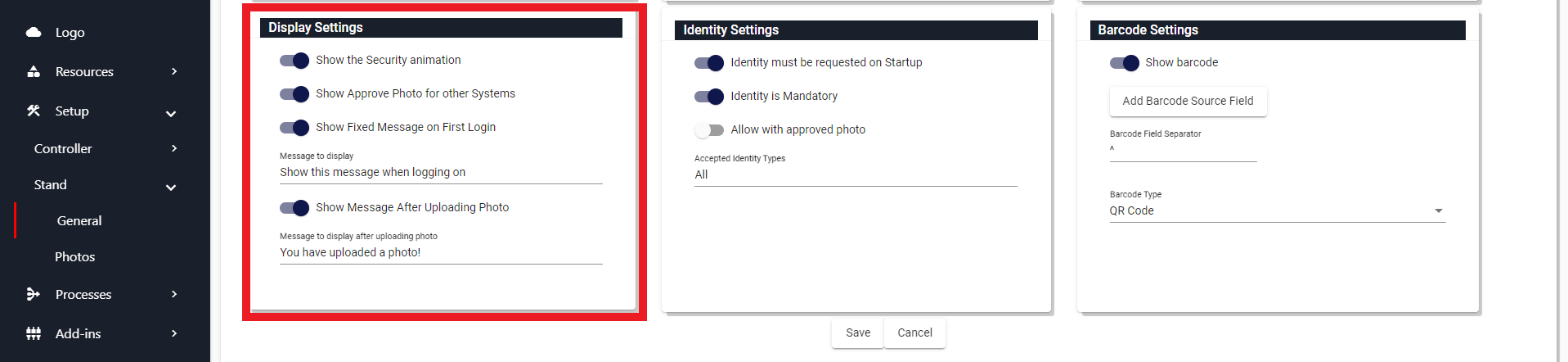
The settings that are available here are as follows:
Show the Security animation: When enabled, this setting will display a spinning globe on the Digital ID in Stand.
Show Approve Photo for other Systems: If you need to capture the end user's approval to use the photo they uploaded in another system, then you can enable this setting to record their approval.
Show Fixed message on First Login: With this setting enabled, you can set a message to display to the end users when they log in to the Stand app for the first time. You can define this message in the box below.
Show Message After Uploading Photo: With this setting enabled, you can set a message to display to the end users when they upload a photo. You can define this message in the box below.
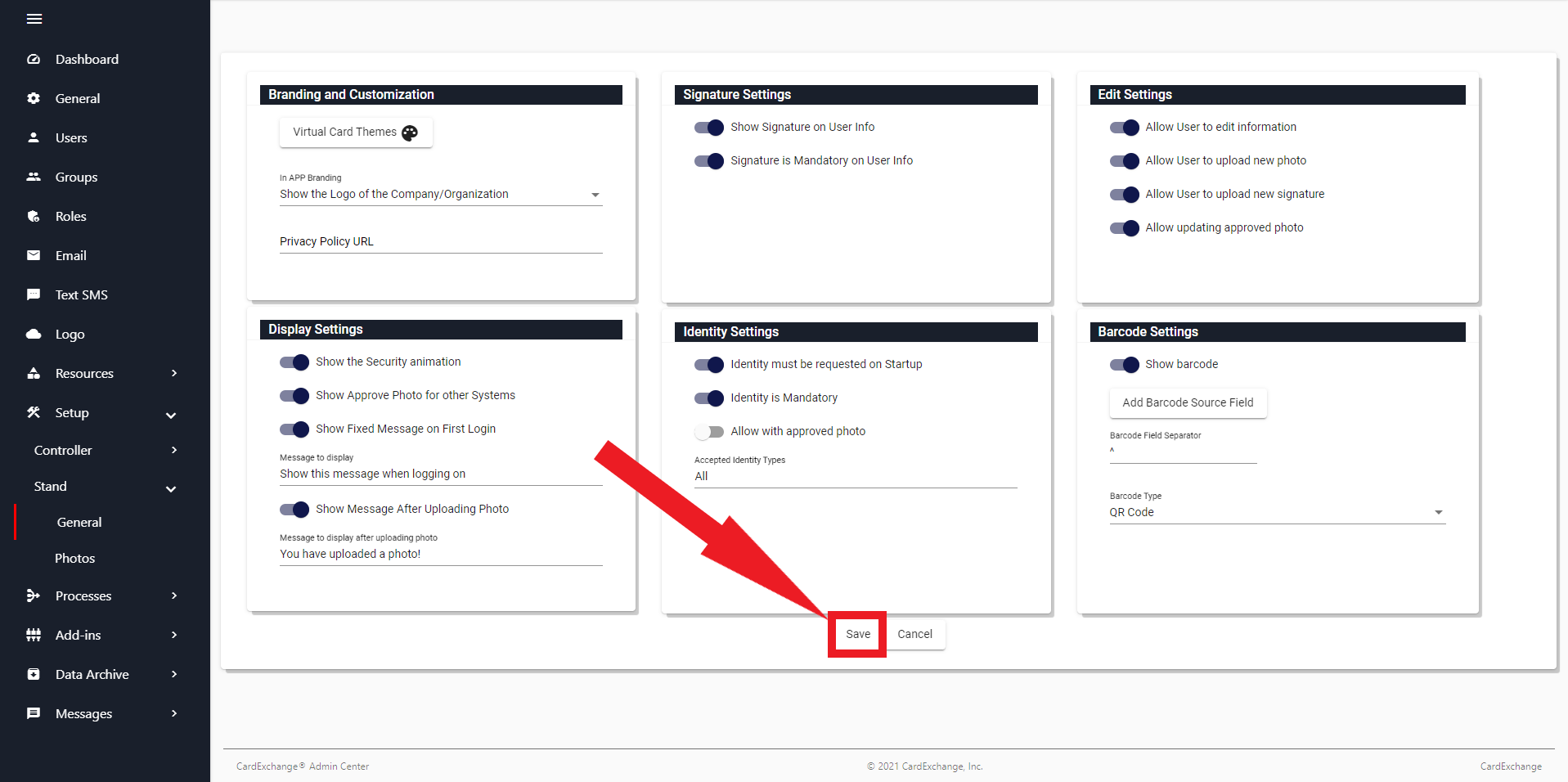
Click on Save to save your changes, or Cancel to discard your changes, and return to the Stand Settings Overiew.