CARDEXCHANGE®
BRIDGE
Menu
- Login
- Databases
- Mappings
- Settings
- Profile
- Filters
- Local Update
Photo Options
Using Bridge, you can choose to also import your photos. There are a couple of ways that photos can be stored, so it is important that you understand where your photos are located, and if they are in a folder, how the files are named.
Photos can either be stored as a BLOB directly in your data source, or they can be stored in a folder with a particular naming scheme.
On the Photo Options screen within the Database setup, you will need to define how your photos are stored.
If you will be importing photos, you must first tick the box that says Use Photo Field.
Under the Field selection, you can define the field in your data source that will be used to reference the images.
If your database is using a BLOB field to store your photos directly in the database, select the Field has image data option.
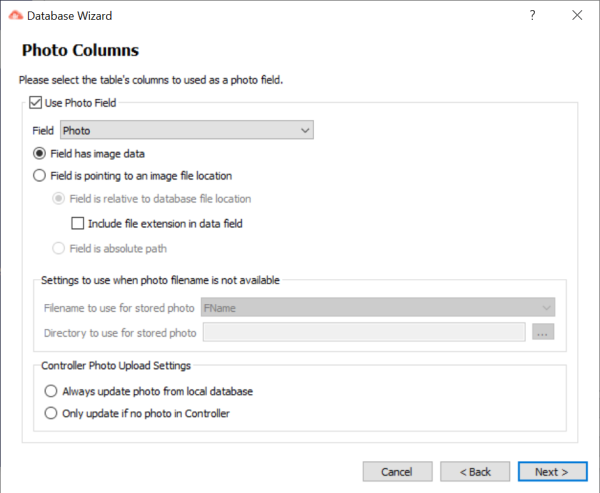
If your Photos are being stored in a folder, then you will need to select the option Field is pointing to an image field location.
After selecting that, you will see two other options be available to select.
Field is relative to database file location:
Select this option if your photos are stored in the same folder as your data source.
To aid in understanding how this works, here are a few scenarios that you might have:
- Assume that you have your photos stored in the same folder as a csv file that you are using to do the import. These photos are named as the EmployeeID with a .jpg extention. If you have a photo field in your data source that has the names of these files, like 123456.jpg, then you would select your field name from the dropdown and select Field is relative to database file location, and tick the box to Include file extension in data field.
- Assume that you have your photos stored in a folder within the folder of your csv datasource. So the photos are stored relative to the database, but in another folder within that folder. Your data source has a field that contains data like Photos\123456.jpg. Select Field is relative to database file location, and inidcate to include file extension in data field.
- Assume that you have your photos stored in the same folder as your csv datasource. You do not have a specific field that has file names for these photos, but you are using another field within a record as a name for the photos. So if your photos are named as EmployeeID.jpg, and you do not have a .jpg extension in your field data. You would select the EmployeeID field of your data source, then select that the field is relative to the database file location. Do not tick the box that says include file extension in data field.
Field is an absolute path
Select this option if your photos are stored in a folder completely seperate from your data source.
You will need to have a field in your data source that contains the full path to the photos, including the file name.
For example, each record would contain a field that has the file path like so: C:\CardExchange\Bridge\Photos\123456.jpg
You can have your photos stored wherever you would like, but you need to make sure that the bridge application can access them.
Settings to use when photo file name is not available:
These options are primarly used when you are saving the photos that were updated in Controller, back to your local photo folder location.
As an example, if you are wanting your photos to save back to a particular folder, and that record does not already have the file path saved in a field, then you can define which field in your data source that you want to use as the name of the file. Then you can type out the full folder path that your photo will be stored in.
Controller Photo Upload Settings:
Here you can define when you would like to update the photo in Controller.
Do note that if you select to Always update photo from local database, this could have an impact on the speed of which Bridge will run.
It is recommended to use the option Only update if no photo in Controller, as this will prevent the software from uploading the same photo each time it runs, and will save on the total amount of data that is being uploaded back into the cloud.


US business only within scope

ISO/IEC 27001:2013
United States
2010 Elkins Way, Suite 1122
Brentwood, CA 94513
Monday – Friday
9am – 5pm (EST)
+1 (925) 529 4999
Netherlands
Smallepad 32
3811 MG Amersfoort
Monday – Friday
9am – 5pm (CET)
+31 (0)20 2251 447
