CARDEXCHANGE®
STAND
Menu
Your Virtual ID
When you are in the App, the first screen you will see after unlocking the application with your PIN Code, is your virtual ID.
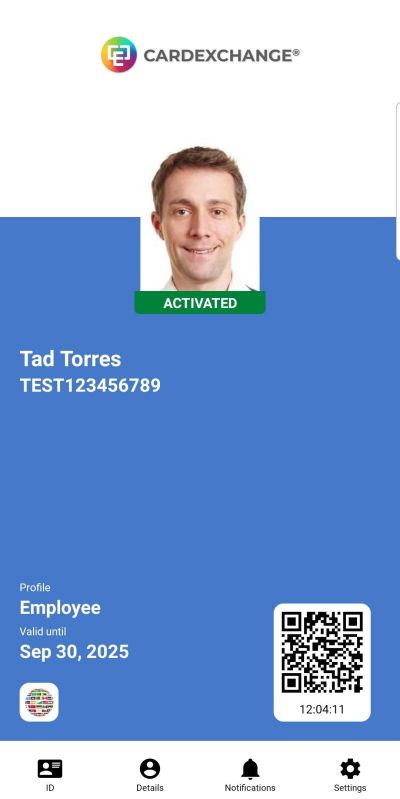
There are several elements on the virtual ID that you can see.
First is the logo of your organization. If they have In App branding enabled, then you will see their custom logo at the top.
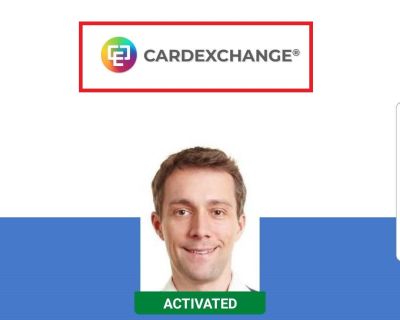
Then you have the Photo. You can click on the photo to show a larger version.
Under the photo there is a banner that will give you some information.
The banner be a few different values depending on certain conditions in your record:
- Activated - Your photo is approved, and subsequently released. The profile is indicated as being Activated.
- Expired - Your profile has past its valid until date, and has changed the status of your profile to be expired
- Blocked - Your profile has been blocked.
- Pending Approval - You have recently uploaded a photo, and the photo is in the approval process. Someone in your organization will either need to approve or reject your photo before this status changes.
- Rejected - Your photo was rejected due to your organizations photo policy. Review the photo policy provided by your organization and upload a new photo.
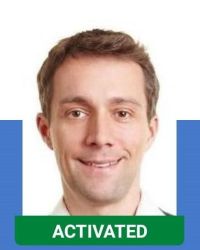
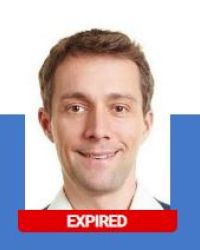
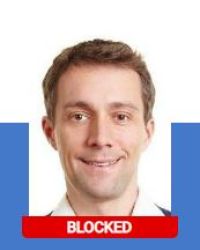
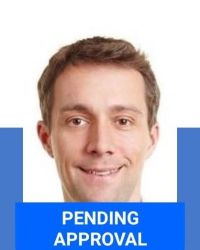

Just below the photo, you will see your name, and underneath your person number.
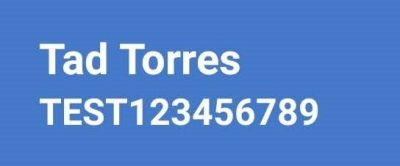
In the bottom left fo the virtual ID, you will see your profile type, as well as the exipration date of your profile.
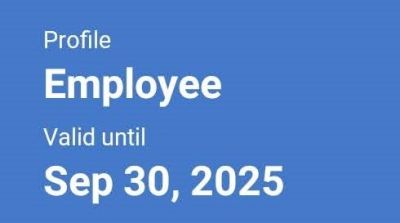
At the very bottom left, if your organization has enabled the security feature, then you will see a spinning globe icon. This is inplace to prevent someone from using a screenshot of the application as proof of ID.
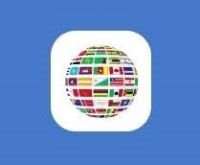
Finally, in the bottom right, you will see a barcode. Depending on how your organization has configured this, your barcode may differ in the information that it contains, and could be either a linear barcode, or 2D barcode as shown in the image. As another security measure, the current time stamp is displayed on the barcode, and continues to update second by second.
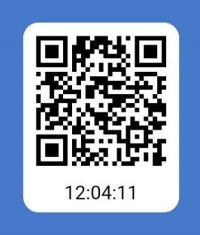


US business only within scope

ISO/IEC 27001:2013
United States
2010 Elkins Way, Suite 1122
Brentwood, CA 94513
Monday – Friday
9am – 5pm (EST)
+1 (925) 529 4999
Netherlands
Smallepad 32
3811 MG Amersfoort
Monday – Friday
9am – 5pm (CET)
+31 (0)20 2251 447
