Menu
- Login
- Databases
- Mappings
- Settings
- Profile
- Filters
- Local Update
Person Mappings
Once you have added a Database, you can now access the Mappings window.
The first screen that you see will be for your Person Mappings. Here we will need to define where the fields in your local datasource will be mapped to the cloud database.
First you need to select the database you would like to map from the local database, then click on the Use this Database option.
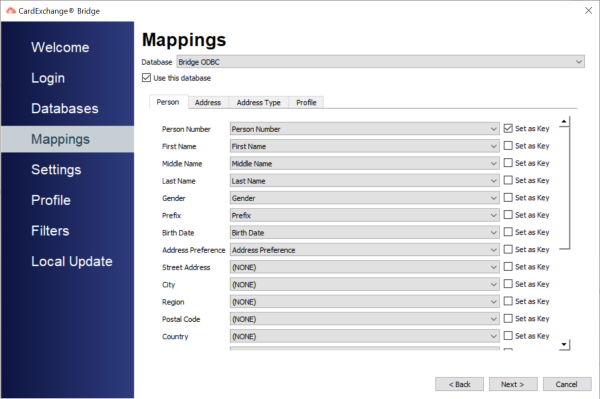
On the left hand side, you will see a list of the fields that you have available in your local database. Do note that the field that you choose as your Photo name in the database setup will not show up in this list.
You can map each of the items to the respective field in the cloud database by selecting the cloud field from the dropdown beside each of their respective fields.
Be sure to set one of these items as the primary key, by ticking the Set as Key box to the right of the field. This is recommended to be either the value you are choosing for your Person Number field, or another dedicated primary key field of your database.